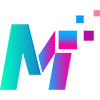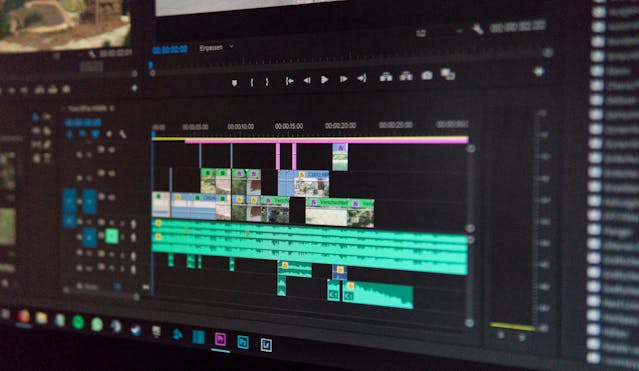Shortcuts for Faster Workflow
Discover essential video editing shortcuts that can save you hours and keep your creative flow smooth and productive.
1. Master Your Software’s Hotkeys
Whether you're using Adobe Premiere Pro, Final Cut Pro, or DaVinci Resolve, mastering the default keyboard shortcuts is the first step to editing like a pro.
2. Customize Your Shortcut Keys
Adjust shortcuts to match your editing habits. Assign frequently used actions like ripple delete, zoom in/out, or cut to easily reachable keys.
3. Use Timeline Navigation Shortcuts
Jump between edit points, go to the next clip, or move to the end of the sequence with navigation hotkeys — no more dragging your playhead manually.
4. Speed Up Cutting and Trimming
Use shortcuts like C for Razor Tool or Q/W for ripple trims to cut and refine clips without switching tools constantly.
5. Automate Repetitive Tasks
Use macros or sequence templates to automate repetitive steps — like creating lower-thirds, transitions, or sound levels. Saves tons of time!
Tip: Practicing these shortcuts regularly will gradually make them second nature — turning you into a faster, more efficient video editor.